Welcome!
Log In
LBML Installation Instructions
Posted by Henry BabyOxide Ha
|
LBML Installation Instructions January 23, 2014 09:40PM |
Registered: 10 years ago Posts: 25 |
Step by step to install LBML.
- This is very detailed installation instructions. if you are a bit of an expert, you can skip thru the steps as much as you think you know what you are doing.
Begin of Instructions:-
-----------------------------
Steps:-
0) Note: if LBML is running, end task it. Remember this step as you may need to do this over and over again.
- to end task: Start Button and type in the text box, taskmgr, then enter to run it, a window will appear.
- windows 8 text/search input can be located on the right side, hover mouse on the right side of screen.
- when the task manager appears, click on the second tab, processes, for the list of running processes.
- locate LBMLTessaServer.exe, there are sometimes more than 2 instances.
- locate LittleBigMiningLog.exe, 1 instance of this
- end task by clicking the End Process, or right click on it and select End Process Tree.
1) go to the download section of Mining Log.
2) download LBML, big yellow button, note: this is version 0.9.3.0, you will update it later.
3) download DirectX, dotNetFx40, and Monria's Map, right click on the Monria's map link and save target as, use the filename given. Do not change it. Save these files in a place you know you can find, e.g: Desktop
4) if you have not created an account with mininglog.com this is the time to do it, you will need those information for forum and login into the client. so keep them handy.
5) unzip the file, LBMLv0.9.3.0.zip, make a folder somewhere. like C:\, you can name it anything, I suggest LBML
6) copy the files inside the zip file to that folder. copy Monria's map BMP to the maps folder.
7) install the dotNetFx40 and DirectX, some of you may not need to do this step, but no harm doing it anyway.
note: I have a problem when I save my login details on the client, the first time login, its fine, but after a while the subsequent logins it has problems and stuff not being updated properly. so the choice is yours, if there is a problem on the client not working properly, you want to avoid saving login information.
8) time to run the program, LittleBigMiningLog.exe in the folder you created.
9) It will ask if you want to update. accept the update. exit the program. and logon again. until you get to v0.9.3.4.
- Now some times it has a problem because it is still running and thus did not update certain files. but worry not.
10) now shut down LBML and make sure its not running. (steps at the beginning.)
11) go back to the LBML folder, go under updates, a copy of the updates are in here.
12) open and extract the files into the main folder and overwrite, from the lowest version, to the highest version, v932, v933, v934.
13) once this is all done, you can run the program again, and this time it will work properly as intended.
--------------
Additions:
--------------
- I find the hot keys annoying and sometimes interfere with gameplay, you can change them. but for me sometimes they revert, I do not know why. so I disable them, the only way I know to disable them is to edit the config file "LittleBigMiningLog.exe.config", make a copy before you do any edit.
- if running any flash games, on internet explorer and or running EU for too long, it seems to interfere with the capturing of drop detections. to get around this, you have to use the provided drop buttons, or alt-tab away from the EU client window. or don't play more than 1 game at the same time
- for better claim detection, you need to switch off the graphics options to render that object in the EU Client.
1) open any item description / data window in EU,
2) locate 3 bluish box at bottom left of that item window,
3) look for the "up / down" arrow, its right beside the right side of the 3 bluish box,
4) click down twice to get to some yellow boxes,
5) enable or disable item rendering by clicking the "show item" box, the first box.
- sometimes these detections don't work properly, due to the above mentioned problem, the detection will come when you move the item window around the screen or if you minimize EU Client and re-open it, a couple of times.
- the position tracker only works when the radar is re-sized to a particular size, you will have to follow the instructions here, or follow this screenshot for adjustment, or play with the re-size, pixel by pixel, while walking around, until you noticed LBML is automatically updating.
Disclaimer,
This guide is written by me, Henry, for purpose of compiling a series of Entropia Universe guides.
All copyright materials belong to their respective owners. 23 Jan 2014.
Edited 4 time(s). Last edit at 01/24/2014 04:11AM by Henry BabyOxide Ha.
- This is very detailed installation instructions. if you are a bit of an expert, you can skip thru the steps as much as you think you know what you are doing.
Begin of Instructions:-
-----------------------------
Steps:-
0) Note: if LBML is running, end task it. Remember this step as you may need to do this over and over again.
- to end task: Start Button and type in the text box, taskmgr, then enter to run it, a window will appear.
- windows 8 text/search input can be located on the right side, hover mouse on the right side of screen.
- when the task manager appears, click on the second tab, processes, for the list of running processes.
- locate LBMLTessaServer.exe, there are sometimes more than 2 instances.
- locate LittleBigMiningLog.exe, 1 instance of this
- end task by clicking the End Process, or right click on it and select End Process Tree.
1) go to the download section of Mining Log.
2) download LBML, big yellow button, note: this is version 0.9.3.0, you will update it later.
3) download DirectX, dotNetFx40, and Monria's Map, right click on the Monria's map link and save target as, use the filename given. Do not change it. Save these files in a place you know you can find, e.g: Desktop
4) if you have not created an account with mininglog.com this is the time to do it, you will need those information for forum and login into the client. so keep them handy.
5) unzip the file, LBMLv0.9.3.0.zip, make a folder somewhere. like C:\, you can name it anything, I suggest LBML
6) copy the files inside the zip file to that folder. copy Monria's map BMP to the maps folder.
7) install the dotNetFx40 and DirectX, some of you may not need to do this step, but no harm doing it anyway.
note: I have a problem when I save my login details on the client, the first time login, its fine, but after a while the subsequent logins it has problems and stuff not being updated properly. so the choice is yours, if there is a problem on the client not working properly, you want to avoid saving login information.
8) time to run the program, LittleBigMiningLog.exe in the folder you created.
9) It will ask if you want to update. accept the update. exit the program. and logon again. until you get to v0.9.3.4.
- Now some times it has a problem because it is still running and thus did not update certain files. but worry not.
10) now shut down LBML and make sure its not running. (steps at the beginning.)
11) go back to the LBML folder, go under updates, a copy of the updates are in here.
12) open and extract the files into the main folder and overwrite, from the lowest version, to the highest version, v932, v933, v934.
13) once this is all done, you can run the program again, and this time it will work properly as intended.
--------------
Additions:
--------------
- I find the hot keys annoying and sometimes interfere with gameplay, you can change them. but for me sometimes they revert, I do not know why. so I disable them, the only way I know to disable them is to edit the config file "LittleBigMiningLog.exe.config", make a copy before you do any edit.
- if running any flash games, on internet explorer and or running EU for too long, it seems to interfere with the capturing of drop detections. to get around this, you have to use the provided drop buttons, or alt-tab away from the EU client window. or don't play more than 1 game at the same time

- for better claim detection, you need to switch off the graphics options to render that object in the EU Client.
1) open any item description / data window in EU,
2) locate 3 bluish box at bottom left of that item window,
3) look for the "up / down" arrow, its right beside the right side of the 3 bluish box,
4) click down twice to get to some yellow boxes,
5) enable or disable item rendering by clicking the "show item" box, the first box.
- sometimes these detections don't work properly, due to the above mentioned problem, the detection will come when you move the item window around the screen or if you minimize EU Client and re-open it, a couple of times.
- the position tracker only works when the radar is re-sized to a particular size, you will have to follow the instructions here, or follow this screenshot for adjustment, or play with the re-size, pixel by pixel, while walking around, until you noticed LBML is automatically updating.
Disclaimer,
This guide is written by me, Henry, for purpose of compiling a series of Entropia Universe guides.
All copyright materials belong to their respective owners. 23 Jan 2014.
Edited 4 time(s). Last edit at 01/24/2014 04:11AM by Henry BabyOxide Ha.
|
January 24, 2014 01:22AM |
Admin Registered: 11 years ago Posts: 972 |
|
Re: LBML Installation Instructions January 24, 2014 06:33PM |
Registered: 10 years ago Posts: 25 |
|
Re: LBML Installation Instructions February 11, 2014 08:16PM |
Registered: 10 years ago Posts: 7 |

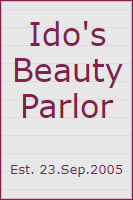
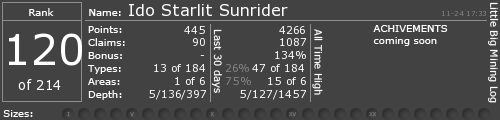
 .
.